To start a blog post you have two options.
Option 1: From the homepage of any group Click the +NEW button in the upper right corner and select Post to [Blog Name]
Option 2:. From the Blog page, click the +NEW button in the upper right corner
![]()
2. On the Write tab, enter a descriptive title for your post.
3. Attach any relevant URLs to external websites or resources that are relevant to your post and tag with some relevant key words so that your post is easily searchable.
4. Click the Post button to submit your blog entry. This will now be visible to the community.
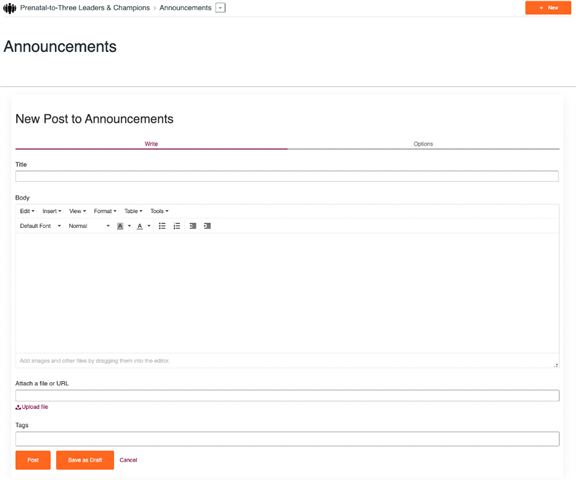
Related
