A mention is a reference to a member. Mentions are added through the content editor and are shown as links to the member mentioned. When a mention is added, the member will be notified that they were mentioned to call attention to specific content and improve responses to questions and answers .
Using the @ symbol, you can create a link from a username inside a post, comment, or reply. The mention will alert users or group members that they’ve been added to your content and their attention is required. Note that mentioning is optional.
Mention a User
1. Find the page on the XChange that you want to create a post
2. Click inside of the editor
3. Hold "shift+2" for the @ symbol on your keyboard
4. Type the name of the member, group, or content 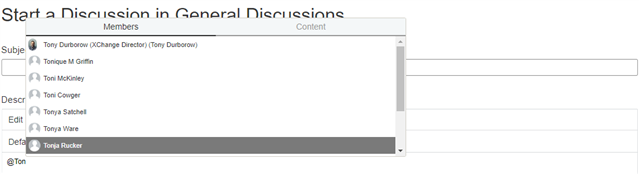
Note: A list of names, groups, and content will appear while you are typing
5. Click the name of the member, group, or content 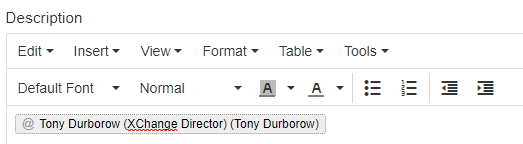
Note: You have successfully mentioned a member, group, or content if you see the @ symbol and the name/title inside a gray box in the editor
6. To mention an application, content, or group, use your mouse to click the the word. See the example on how to mention Content 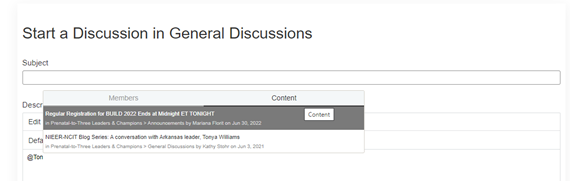
7. Finish composing your message and click Post
