When you first click on your Profile, the avatar in the upper right of the page, you're taken to the overview page which highlights your profile fields, your connections, and neighborhoods or groups. From there, you can dive deeper by viewing your Activity, Groups, Mentions, Likes, etc.
Banner: You have the option to add a banner image that can be used to better communicate who you are. It will appear the entire width of your profile page and is different than your avatar image (see this help page to edit your Avatar).
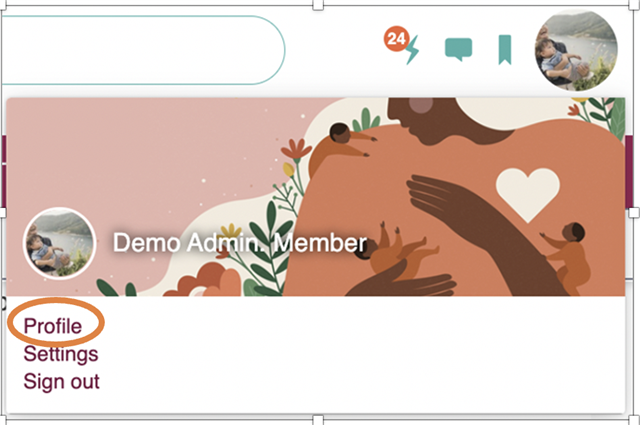
1. Select the Edit Profile button at the lower right of your profile
2. Click Set Cover Photo
![]()
3. Select Photo, and then Open
4. Save Profile
Below is a description of each tab which is located in your profile banner:
- Activity: The option to see all your activity is located at the top of the banner and is clickable to take you to recent content you have created. Once you are within a tab, the "more" option reopens the dashboard to navigate to the other tabs.
- Groups: There are two locations on your profile to view the groups you are a part of. The first location is at the top of your profile and the other location is in the center of your profile.
- Friends: There are two locations on your profile to view your friends in the community. The first location is at the top of your profile and the other location is in the center on your profile.
- To see content other users have mentioned you in, click on the "Mentions" tab at the top of your profile.
- Likes: To see all the documents, conversations, etc. you have liked, click on the "Likes" tab at the top of your profile
- Bookmarks: To view all the content, applications, groups and people you have booked marked, click on the "Bookmarks" tab at the top of your profile.
- Blog Posts: To view all your blogs, click on the " Blog Posts" tab at the top of your profile.
- Questions: To view all the questions you have asked throughout the community, click on the "Questions" tab at the top of your profile.
Editing Your Profile Help Pages:
